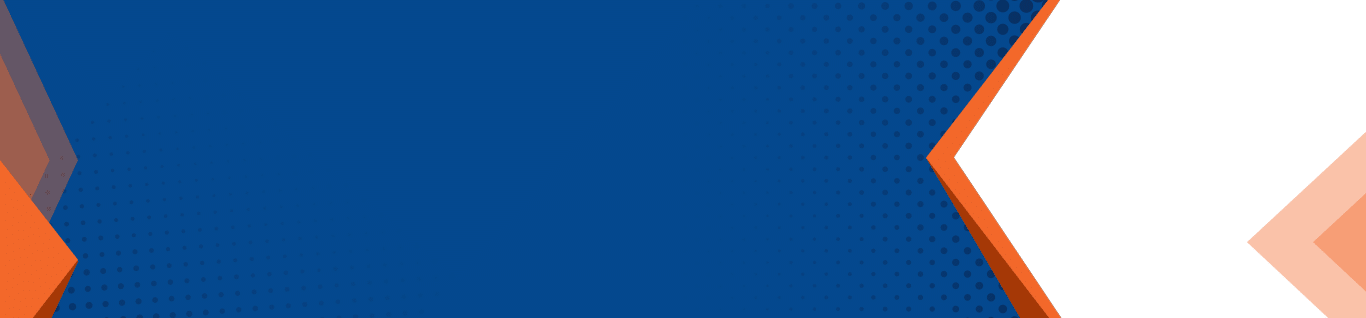We’ve said it before – if your technology isn’t helping you to streamline work, it’s not doing its job.

Tools and solutions provided by your IT company should not only be improving the quality of your output, but also making your day-to-day workload a bit easier. When you’re using Microsoft Access to complete tasks, there are more than a few tips and tricks you can take advantage of to get work done faster and with even better results.
- Get Your App Online
A fantastic feature present in Access is how easily you can release databases for others to view on the web. That process is made even easier by Microsoft’s SharePoint Online – it’s part of the Office 365 suite. Even more beneficial? The people you’re sharing the app with can use any web browser to access it. You can use the templates in office to create a database, then click into Access’ Backstage View and select “Publish to Access Services”. Under Server URL enter the full address of your online SharePoint server. Once you enter the info for the SharePoint site, Access will sync the app and display the URL.
- Hide the Ribbon
Many users find the “Ribbon” in Access to be a bit irritating. Luckily, it’s relatively easy to hide it and it doesn’t involve a whole lot of steps. You can minimize the ribbon by double-clicking on one of the tabs – it’s as simple as that, and Access remembers your preference for future sessions.
- Three Tabs for All Your Needs
There are three tabs that hold almost all the power in Access – Home, Create and Design. The Create tab holds all the options for creating new tables, queries, forms and so one. The Design tab lets you work with newly-created objects, turns a SELECT query into an UPDATE query and drops controls onto your form. Once you’ve set controls, the Home tab allows you to apply formatting. You’ll find the usual run-time options there such as form filtering and sorting a datasheet.
- Convert Reports to PDFs
No need to seek out third parties to help you convert documents or reports to PDFs – Access now incorporates PDF support meaning you can easily save a file as a PDF with just a few easy clicks. Go to File, Save and Publish, Save Object As, PDF or XPS and Save As. It’s that simple!
- Customize Your Quick Access Toolbar
It can be a bit confusing navigating through all your options (there are plenty) – that is, unless you add tasks to the Quick Access Toolbar. You can add printing, print preview and tons of other options to the toolbar so that everything is doable in one click rather than 3 or 4.
To learn more helpful IT tips and tricks, get in touch with the best technology team in Albany – contact PNJ Technology Partners at info@pnjtechpartners.com or by phone at (518) 459-6712.