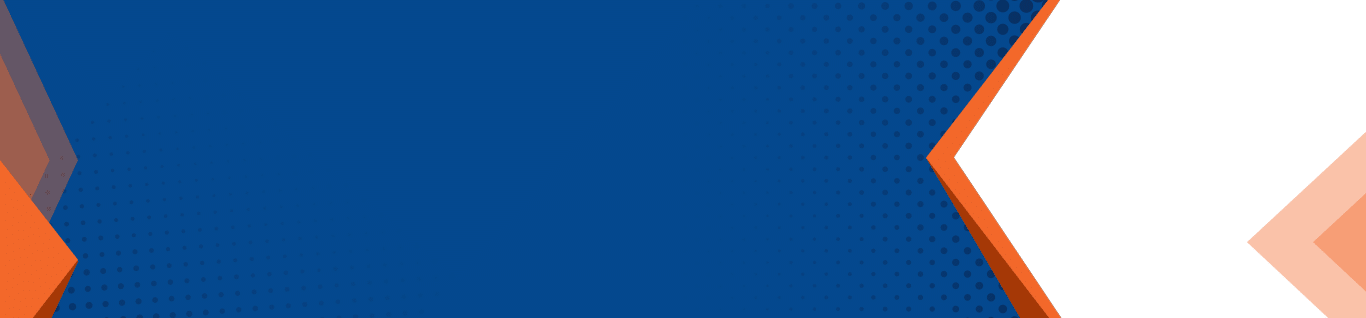Use Microsoft FindTime To Coordinate Team Meetings
Why does coordinating team meetings always end up being a huge pain in the neck? All you need is 60 minutes of availability from each member of the team to review performance metrics or discuss upcoming business objectives. You frantically try to coordinate the meeting by calling team members, sending out the odd email, and asking about availability as teammates walk by your office. By the time you’ve coordinated everyone, the back and forth of trying to get the meeting arranged ends up taking more time than the actual meeting itself!
Does this frustration and tediousness sound familiar? Do you find yourself insisting that there must be a better way to streamline the coordination of team meetings with coworkers? Don’t stress. Our clients ask us for help on this issue all the time and luckily, there is a better way. With the right IT solutions in place, you can streamline the tedious coordination process and get team meetings arranged in the blink of an eye.
Say Goodbye to Coordination Chaos
We’re in the business of helping professional teams find the right strategic technologies to optimize operations. When it comes to organizing team meetings, the most strategic tool available to business owners is without a doubt FindTime from Microsoft. The application is a time-saving, efficiency-optimizing, and productivity-generating tool that helps business teams coordinate meetings easily.
Microsoft’s FindTime tool is straightforward and easy-to-use. The solution shows what days and times work the best for all required meeting attendees. When you use FindTime, everyone you’re trying to coordinate for a meeting will get a say in what dates and times work best for them. Once everyone has selected their preferred date and time, FindTime coordinates the best meeting time and generates an invite to be sent to all attendees. It really is that simple.
Here’s how to easily get started with Microsoft’s FindTime tool:
- First, keep in mind that you will need a valid Office 365 or Microsoft 365 subscription
- Visit www.findtime.microsoft.com and click the install button
- Once the install is complete, restart Outlook
- Once you have restarted Outlook, FindTime will be installed and ready for use
For more information on how Microsoft’s products can best serve your needs, click here to get in touch with one of our representatives or call us at (518) 459-6712.