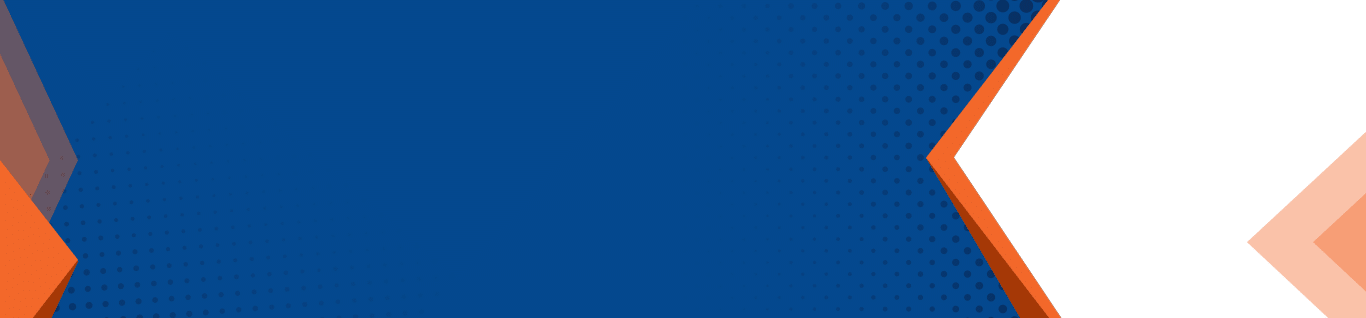With Windows, You Can Forget Flying with Your Laptop.
Flying is tough enough without having to lug your laptop onboard with you. Windows to Go can help you lighten your load!

9/11 changed a lot in the U.S. Over fifteen years later, the attack it is still shaping national and international security decisions. Airplane passengers, especially those traveling internationally, have borne the brunt of additional security requirements. Extensive baggage checks and body scans are now the new normal when flying.
Overall, most of us have taken this in stride, knowing that it’s all for our own safety and the safety of others. Outside of momentary inconveniences, these regulations haven’t had much of an impact on business travel.
However, recent developments may mean there are big changes on the horizon. During a short period in 2017, flying with a laptop to some locations was banned. At this point many companies began to worry—What would they do if the laptop ban expanded to flights originating or terminating in the US?
Even after the ban was lifted, many continued to question whether traveling with a laptop full of sensitive information was ever a good idea in the first place.
As story after story about laptops that went missing appeared, corporations and government agencies started looking for ways to keep this from happening to them. The good news is there’s a solution to this problem. It is called, Windows To Go, and it fits in your pocket.
What is Windows to Go?
Windows to Go is a self-contained Windows plug-and-play workspace that can be installed on a USB thumb drive. When you plug the USB thumb drive into almost any host computer, you can boot up with your own secure workstation. Windows to Go isolates itself from the host computer’s hard drive, preventing any malware on the host from infecting the thumb drive.
Windows to Go has been available since September of 2011. It was officially released with the Windows 8 Enterprise edition. Now, Windows to Go is available with the Enterprise and Education versions of Windows 10.
It’s important to note that there are significant differences between Windows 10 and Windows to Go. Windows to Go doesn’t include:
- Access to external media
- The Windows Recovery Environment
- The Trusted Platform Module (TPM)
- The ability to refresh, reset or update.
How Can You Get Windows to Go?
Here’s the truth. Getting a USB thumb drive with Windows to Go isn’t as easy as picking up a copy of the latest Windows OS in your local store. It takes a fair bit of technical skill to install Windows to Go successfully. If you’re up for this, or your IT guy is, you’re in luck. Microsoft offers a tutorial to walk you step by step through the process.
Before you begin, you’ll need:
- Windows 10 Enterprise, an approved USB thumb drive (see below),
- A Windows Deployment Tool,
- The Deployment Image Servicing and Management (DISM) tool, and
- A license.
- A Windows to Go license is available through the Software Assurance Program. You can choose between two different types of licenses. Choosing a per-device license gives you permission to use any third-party computer as long as it’s off-site. A per-user license let you use Windows to Go anywhere, off-site or on-site.
Microsoft currently endorses only a few brands of certified thumb drives. However, some have installed Windows to Go successfully on other brands. (Of course, these installations won’t be supported by Microsoft.)
Microsoft suggests using:
- IronKey Workspace W700
- IronKey Workspace W500
- IronKey Workspace W300
- Kingston DataTraveler Workspace for Windows To Go
- Spyrus Portable Workplace
- Spyrus Secure Portable Workplace
- Super Talent Express RC8 for Windows To Go
- Western Digital My Passport Enterprise
Spyrus recommends using their Deployment Suite to install Windows to Go on a Spyrus brand thumb drive. Prepare the Western Digital My Passport Enterprise drive before installing Windows To Go by running the WD Compass utility.
How to Use Windows to Go When Traveling
Windows to Go can save you a lot of hassles while flying for business. However, what’s the best way to use a Windows to Go thumb drive when you get to your destination? After all, you still need a host computer to access the information on the USB. And, the host computer requires very low specs to work with Windows to Go. You can find requirements from the Windows To Go website.
- While it’s true you still need a computer, there are lots of options. The best and most convenient option is to use a computer belonging to a trusted colleague once you arrive. This option is secure and inexpensive.
- If this isn’t possible, you may want to purchase an inexpensive laptop at your destination. This is more expensive, but very secure. Purchasing a burner laptop is a particular good option if you need to spend an extended amount of time at your location.
- The third choice is to use a public computer in your hotel or cyber cafe. Obviously, this is the least secure option.
- There’s always the fourth option of packing a completely formatted computer with your checked luggage to use as the host. Although this is very secure and convenient, it requires you to put up with many of the same hassles you wanted to avoid in the first place. And, trying to explain to a customs agent why you’re bringing a blank computer into their country may be difficult.
If you have to fly frequently for your business, Windows to Go may become your new best friend.
For more information about Microsoft products, or other IT solutions for your business in Albany, contact PNJ Technology Partners at (518) 459-6712 or info@pnjtechpartners.com.