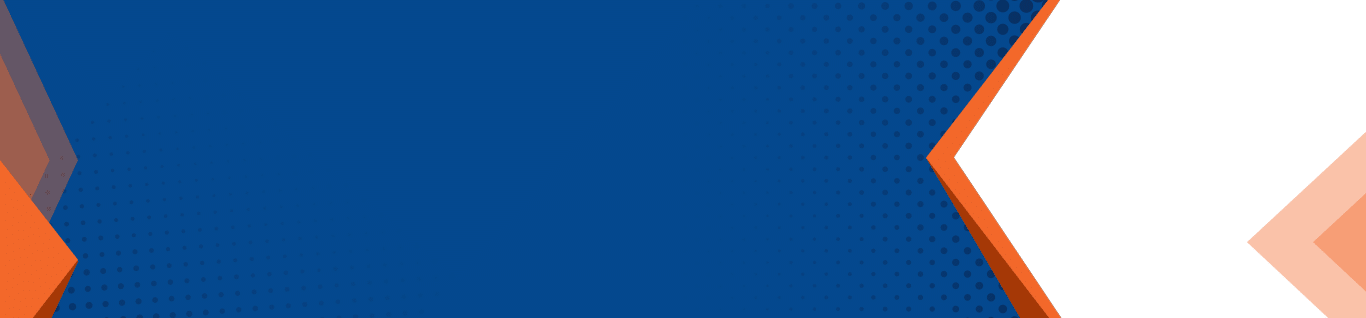Save Time with These Microsoft Outlook Tips
Today’s professionals spend a major chunk of each day in email. Email is considered one of the greatest impacts on productivity. It’s a necessary function for communication and operations, yet it seems to have the opposite effect than it should.
Modern professionals need efficient communication solutions, but email isn’t disappearing anytime soon – email is easier than a telephone call, quicker than “snail mail”, and is one form of communication that doesn’t require either the sender or the recipient(s) to drop everything to attend to. Email can be formal or casual, polite or direct, and what’s even more important, email can be sent any time, and from anywhere – especially with smartphones dominating the workplace.
Boost Efficiency with Microsoft Outlook Tips
Given how much time and focus email requires for every professional, Microsoft Outlook offers users a variety of tips and shortcuts to increase efficiency and productivity while using email.
Rules
In the last few years, professionals have embraced workflow automation, and rules are essentially automated processes for handling emails. Specific actions are applied to messages with set criteria that customize your Microsoft Outlook inbox and automatically perform processes that would otherwise require users to manually execute. Move messages from certain senders to custom folders, forward messages with certain subject lines, or delete messages from a set domain – any of these can be handled easily with rules.
Tasks from emails
You can convert an email into a To-Do to remind you to do a task. Not only will messages be flagged, but you will get reminders to do the task by a set date.
Dictation
Available to Microsoft 365 subscribers using the Outlook desktop app, dictation offers speech-to-text capabilities to create new messages or to reply to messages in your inbox. If you’ve ever used speech-to-text on your smartphone for email or text message – or any function, really – this works much the same, and you’ll need to insert punctuation by verbally specifying the punctuation to insert. Slow typers, those with disabilities, and multi-taskers love the dictation feature in Microsoft Outlook!
Scheduled sends/Delayed delivery
Most modern professionals at some point work remotely, and your schedule may include evenings or weekends depending on your needs. Sending an email on weekends or late nights may interrupt others outside of working hours, but you can still get this task off your checklist by scheduling the email to send as a delated delivery.
Quick access toolbar
Have we saved the best for last? Maybe! Take advantage of the quick access toolbar in Microsoft Outlook – it’s one of the easiest ways to save time while emailing. The quick access toolbar is at the top of your window and offers a few commonly used action items, like send and receive, undo, and much more. You can also customize your quick access toolbar with your preferred action items.
Microsoft understands the need for efficiency, and much of the Microsoft 365 family of productivity apps are designed with a focus on efficiency, including Microsoft Outlook. The ability to customize your apps to cater to your personal needs is crucial, and Microsoft Outlook offers you a multitude of ways to save time without sacrificing features.