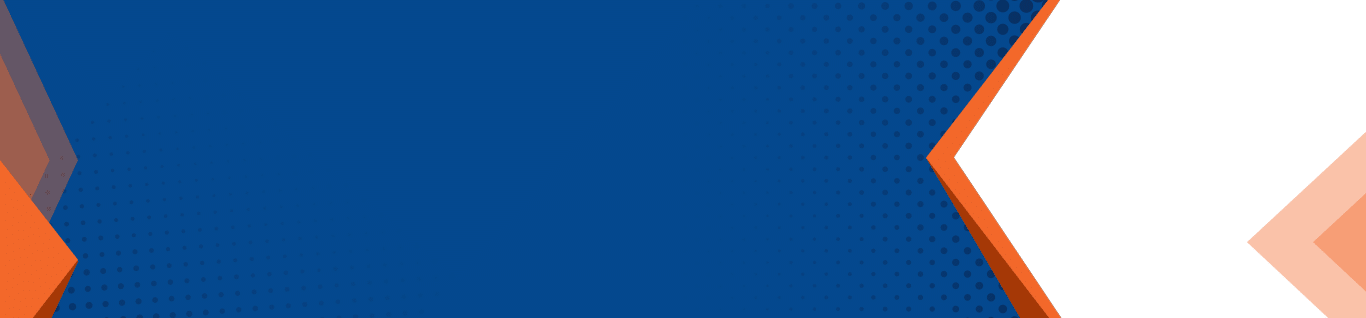Microsoft is your ultimate cheerleader – which might be a pun on their product, Microsoft Teams! But really, the app is named for the collaborative environment that caters to teamwork.
Microsoft Teams is a collaborative workspace included in subscription-based Office 365 and a hub for workgroups with teams of staff. Microsoft Teams offers a secure environment and guarantees Team members access to the information a Team needs to work together. Connectivity and communication are clean and organized and offer Teams the chance to chat, call, meet, and store shared files within channels.
Why We Know You’ll Love Microsoft Teams
Microsoft Teams is customizable for each Team and integrates with other productivity apps, including the full Office suite. Switching between Teams is easy, allowing for multiple accounts under one user should there be a need. Teams can be seen as Microsoft’s new iteration of Skype for Business – but with improvements!
Mobile calling and video conferencing are built-in offerings for Microsoft Teams, as are private and group chat capabilities. Chat messages are threaded, a popular option among collaborative platform users. Microsoft Teams also supports integration with email, and apps like SharePoint, Power BI, OneNote, and more. Users can schedule meetings and initiate notifications from within Teams. Users can search Microsoft Teams for people, files, and chat messages, and opt-in to notifications using connectors.
Cloud service connectivity is supported for a highly-customizable user experience, and users can increase productivity even further by automating tasks by adding bots to your Team. Tailor channels to your Team’s specific needs no matter what the nature of the Team is.
How different divisions use Microsoft Teams:
- Sales: Customize pitches, celebrate wins, tailor leads and messaging, and share product or service updates
- Marketing: Coordinate campaigns, plan events, share feedback, brainstorm tactics, and generate reports
- Project Management: Project planning and communication tools, share status updates and coordinate tasks, schedule and share deliverables, and organize project details
- Technical: Discuss requirements, and with the ability to integrate with tools like Jira, seamless and transparent communication is simple
Where You’ll Use Microsoft Teams
The development team at Microsoft knows that connectivity doesn’t rely on geographical location, and that modern teams can be distributed or global. Connecting via desktop computer, laptop computer, tablet, smartphone, or mobile device is easy as Microsoft Teams was designed with an interface for all options.
Who Will Use Microsoft Teams
Depending on if you choose private or public is what will decide if your Team is open to new members by invitation only, or anyone can join. Anyone can join Teams that are available to be discovered in the Suggested Teams.
Things to remember:
About Teams:
If you already have a Group in Office 365, activate Microsoft Teams on your existing Group rather than creating a new Group, to avoid duplicates. The Group will have a shared Outlook inbox and calendar, SharePoint site and document library. Redundant Groups lend to confusion over which is the official or “right” Group, and this goes against the purpose of Microsoft Teams.
- Teams can have up to 2,500 members, and each Team can be led by as many as 100 owners.
- Team owners can add new members to the Team, make other members Owners, and edit, rename, or delete the Team settings.
About Channels:
Channels organize Team conversations by topic. All Teams have a “General” Channel by default, to help a Team initiate communication within the Channel.
- Following a Channel will give users an alert for all activity within a Channel.
- Selecting the star to the right of the Channel name marks the Channel as a Favorite, and this Channel stays visible.
- When a Channel needs to be removed, it’s wise to archive rather than to delete, because the content in a deleted Channel is lost.
A neat trick allows users to send an email from Outlook or Gmail or another integrated email service into the Channel, and the email will be forwarded in for all members of the Team to see within the Channel. This feature is particularly helpful with Teams that generate long email chains involving many recipients. Emailing communications like these into a Channel also helps centralize the communication and maintain continuity of the conversation, supporting the purpose of Microsoft Teams.
Team members can schedule meetings within a Channel, or members can opt to “Meet Now” in a cool feature that allows any Team members available to hold an impromptu meeting over the phone or via video.
About Tabs:
Tabs are helpful in that tabs support a multi-faceted approach to sharing and communicating. The nature of Microsoft Teams is a collaborative environment and allowing Team members to utilize Channels to share more than just basic messages facilitates open dialogue.
- Conversations: conversations with members of your Team
- Files: Upload, share, and view files with other members of your Team. Documents seen here are placed in your Team’s SharePoint document library.
- Files can be edited right in the user interface.
- Users have access to their OneDrive folders, as well, thanks to Microsoft’s fully-integrated environment.
- Wiki: An interactive notes experience for Team members to take notes, tag Team members to notify them in real time, and draft or edit content in real time
- Custom: Add a tab from the available integrated app gallery into a Channel
- Everything in Office, like Excel, Word, OneNote, and more, as well non-Office apps like Adobe and SurveyMonkey
About Connectors and Bots:
Connectors are how Microsoft Teams pushes content into the Channel from connected applications and feeds, upon initiation by the user.
- Connectors add a service for users directly into Teams, like for a Twitter feed, an RSS feed, GitHub or Trello, and many others.
- Content delivered via Connector can be customized, as well.
- Intelligent automation Bots are built into Microsoft Teams and are designed to be interactive with Team members. Tag the bot for activation and offer simple commands for responsiveness.
Microsoft Teams offers tremendous flexibility and an amazingly intuitive interface for users. Teams is a wonderful collaborative workspace and communication hub. Like with any new technology or platform, adoption is dependent entirely on the collective using the application or service for widespread and continued use. It’s also compliant with regulations from HIPAA to ISO standards.
The magic of Microsoft Teams is in its flexibility, its transparency, and its simplicity. Try it today using these tips, and enjoy a successful Teams launch!